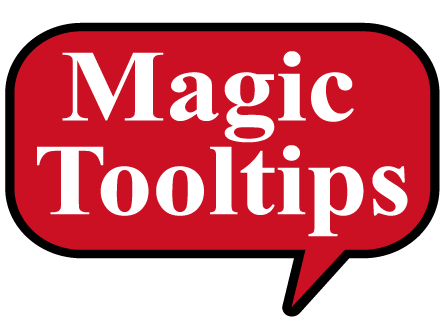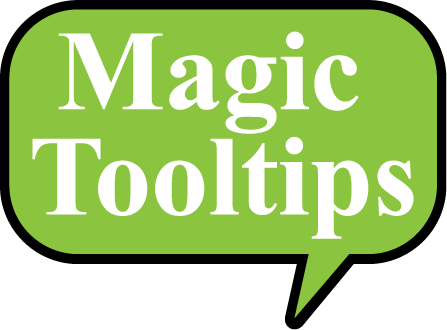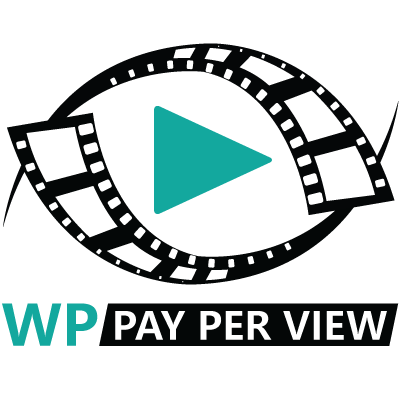How to Create An
AI Generated Image
Create your AI generated image by logging in to your site and going to Dashboard > Magic Content Generator > Image Generator
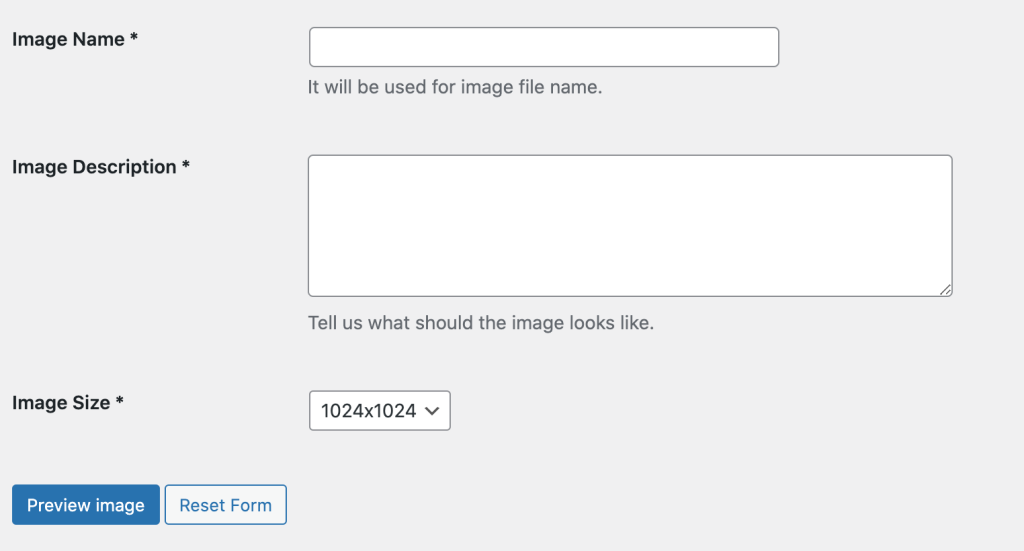
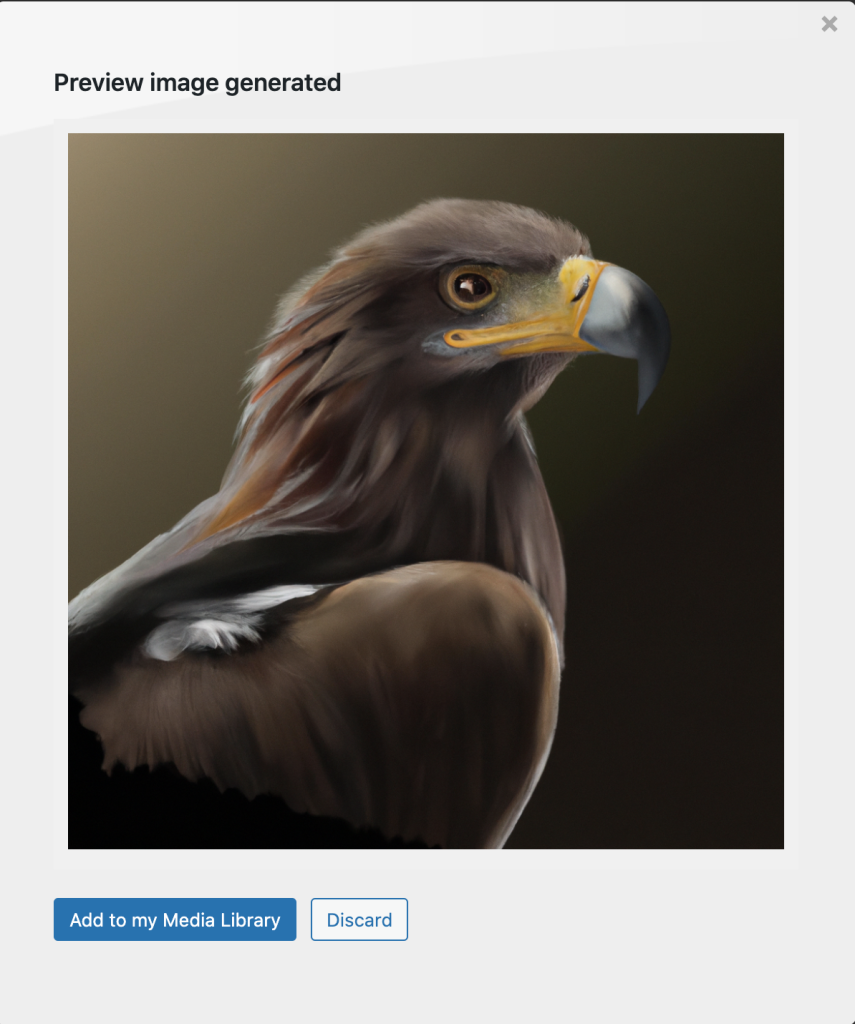
Image Name
Choose a name for your image. This will be used for your image’s file name.
Image Description
Describe the type of image you want created.
Image Size
Choose the size of your image. You can choose from 1024×1024, 512×512, or 256×256.
Word Count
Enter the amount of words you want your content to be.
Click the”Get Image!” button.
After you click the “Get Image!” button, a preview of your image will be displayed.
Add to my Media Library
After your content is generated, you’ll see a preview open in a window. You can then add the content to your Media Library by clicking the “Add to my Media Library” button, or, click the “Discard button to discard the preview image.”.
Once you click the “Add to my Media Library” button, your image will be added to your Image Library and ready to be inserted into your post or page.
Reset Form
Use the Reset Form button to clear the previous fields.
CHECK OUT OUR OTHER WORDPRESS PLUGINS
Magic Tooltips For Gravity Forms
Gravity forms tooltips Magic Tooltips For Gravity Forms is a WordPress plugin that easily let’s you add tooltips to the Gravity Forms plugin form fields.
Magic Tooltips For Contact Form 7
Magic Tooltips For Contact Form 7 is a WordPress Contact Form 7 tooltip plugin that easily let’s you add tooltips to the Contact Form 7 plugin form fields.
WP Pay Per View
WP Pay Per View is a WordPress pay per view plugin that lets you sell access to streaming video content.
Magic Conversation For Gravity Forms
Magic Conversation For Gravity Forms is a conversational form WordPress plugin that let’s you convert a Gravity Form into a conversational web form.